
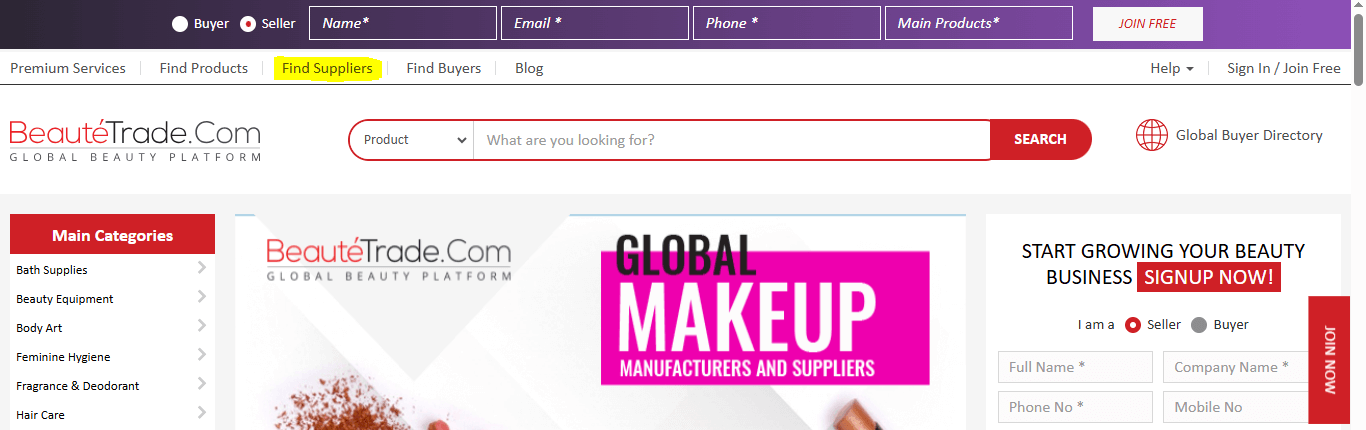
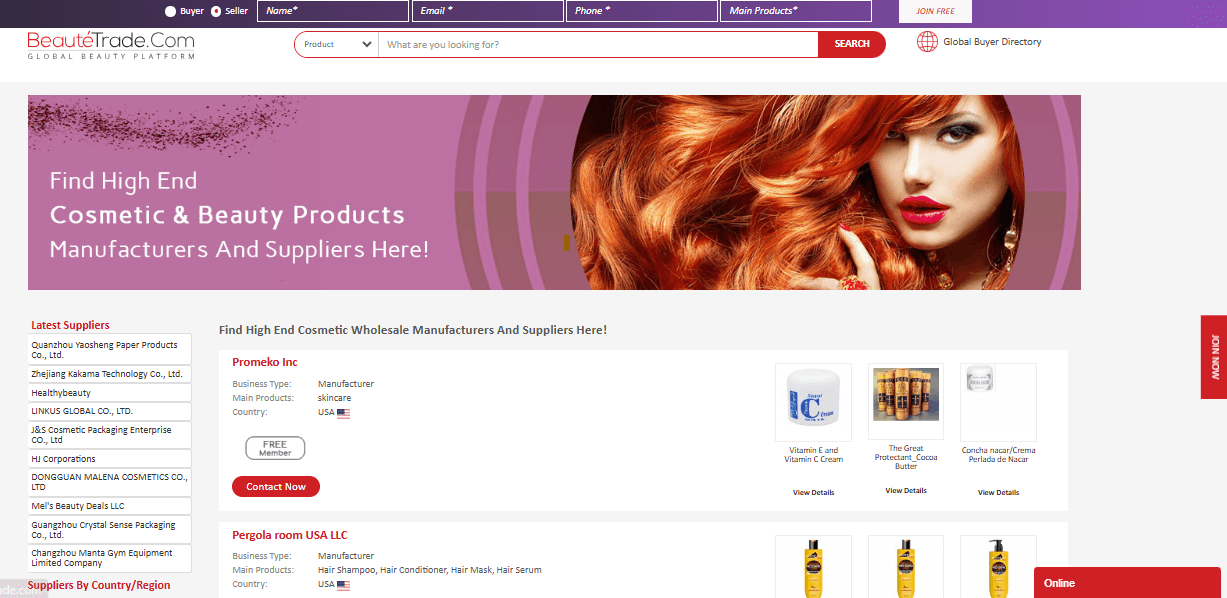
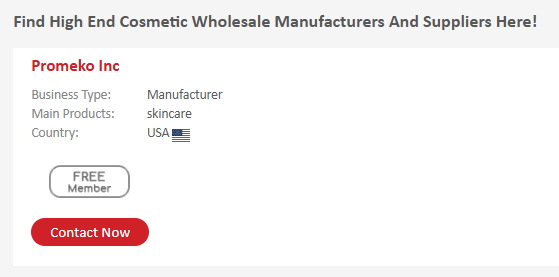
Now you will be led to the company page of the selected supplier.

Here you can view their company information, products, and other details.
To contact the company directly, You can fill out the “Contact Supplier” form on the right side.
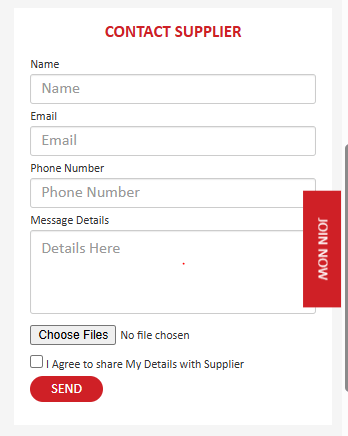
The supplier will receive your message and details and should get back to you shortly.
Click on “Find products” present at the top of the home page.
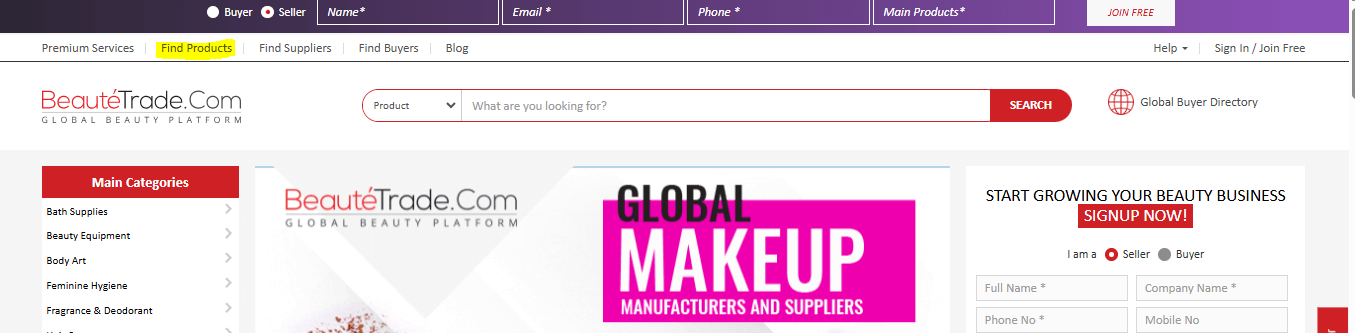
Or
You can search for the product you want in the search bar present on the home page:
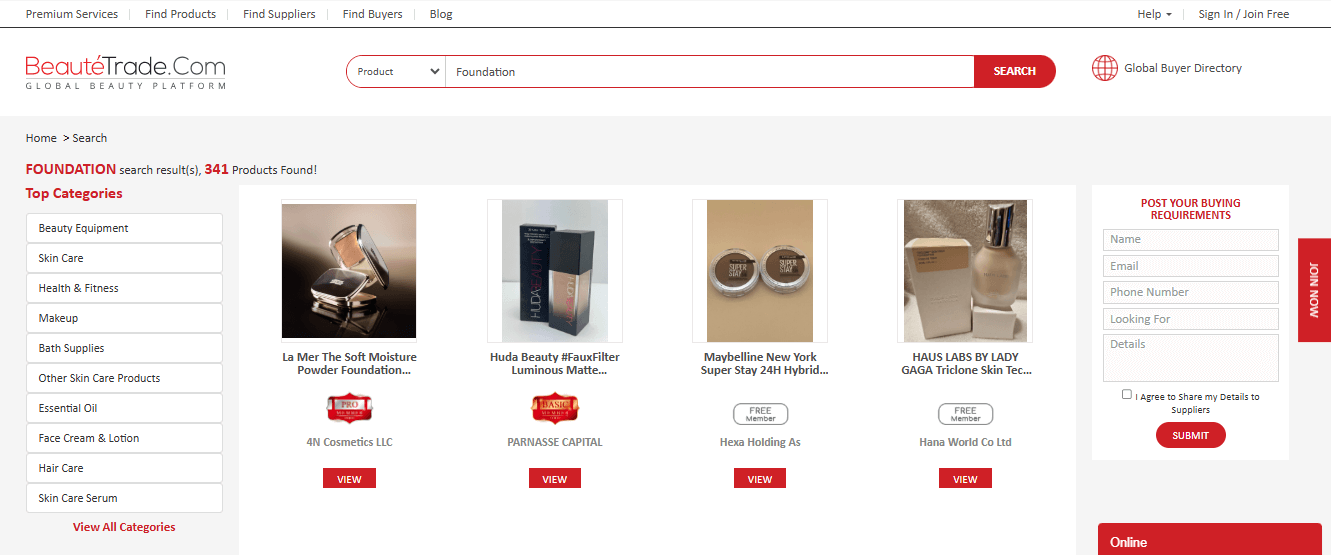
Click on the “ View” option to see the product.

Click on “Get Instant Qoute”
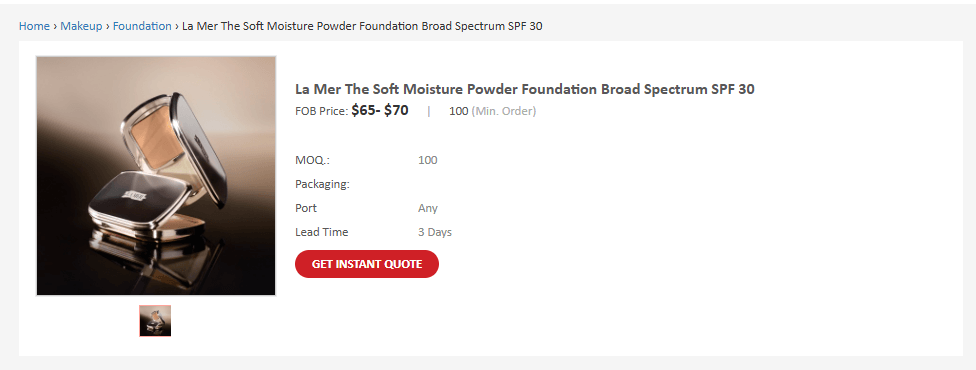
Now this Form will appear:
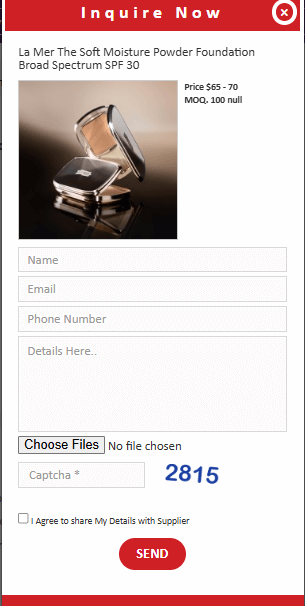
Complete the inquiry form with all the necessary details, including order size, customization requirements, and any additional information. Mentioning the details clearly, like MOQs, delivery time, pricing, etc, would help you get more relevant and specific quotations.
Then click the “send” button, and your requirement will be shared with the seller.
Note: Do not share your contact number, name, or email in the details.
After posting your RFQ or sending quotations, check your inbox for replies.
Log in to your BeauteTrade Members Area, then navigate to Message Center > Inbox to view all your messages, supplier replies, and offers.
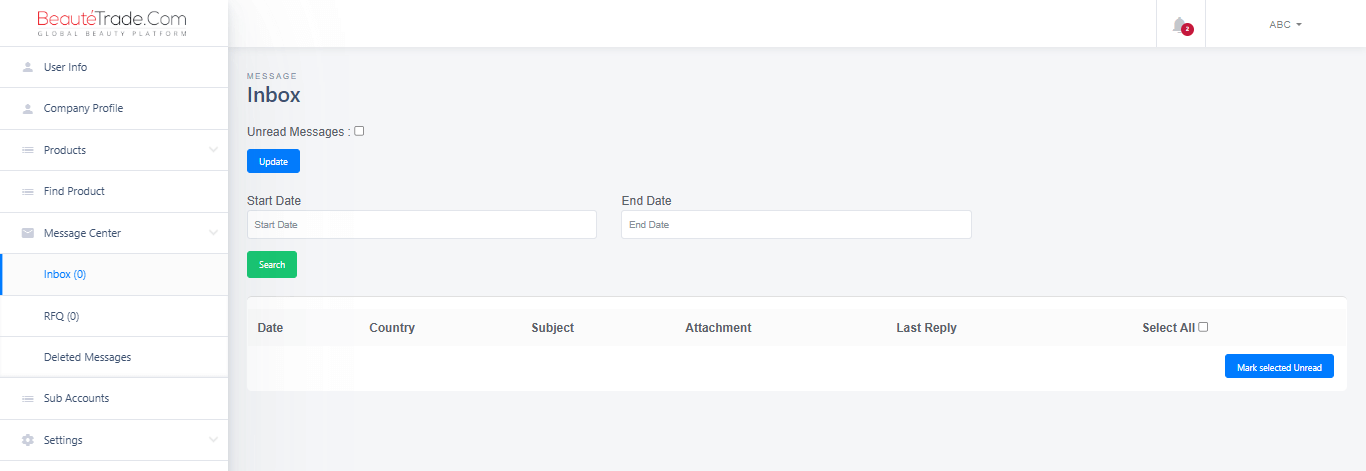
Here, you can review details, compare quotations, and continue discussions directly with verified suppliers. All your communication is organized and saved for easy reference.
Respond promptly to supplier messages. This helps you look professional, keeps the conversation going, and supports strong business relationships over time.
Make sure to share important details, such as your minimum order quantity, delivery timeline, and target price, when you first reach out. Giving this information early helps suppliers send you better quotes more quickly and makes negotiations easier.
If you have a question about a specific product, click 'Get Instant Quote' on that product's page. For broader questions or bigger orders, use the 'Contact Supplier' form found on the supplier's main page.
Double-check that your name, email, and phone number are correct before you send your message. Remember to check the box that lets suppliers see your details so they can get back to you.
You’ll find all supplier quotes and replies in your Message Center Inbox. Responding quickly shows you’re a serious buyer and helps you build good business relationships.
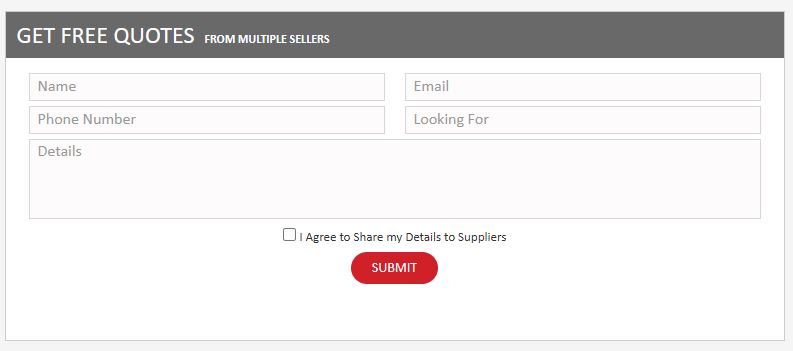
To make an online shop on BeauteTrade, follow this step-by-step guide:
To sign up as a seller on BeauteTrade, please fill out the form on the home page.

Here are the steps and required fields:
Select User Type: Ensure the "Seller" red button is selected.
Full Name: Enter your full name.
Company Name: Enter your company's name.
Phone No: Enter your primary phone number (likely a landline).
Mobile No: Enter your mobile phone number.
Main Products: Please specify the primary products your business offers.
Country/Region: Select your country or region from the dropdown menu.
Email: Enter your email address (this will likely be your login ID).
Password: Choose and enter a secure password.
Messenger Type: Select your preferred messenger platform from the dropdown (e.g., WhatsApp, Skype, etc.).
Messenger ID: Enter your ID for the selected messenger type.
Read the legal agreement and then click the "SIGN UP" button.
Member’s Area:
After completing the sign-up process, you will be able to access member’s area.
Here you can add your company details, including the proper name, logo, and banner. Also add a brief introduction to your business, including product categories and other necessary information.

Fill in the following details, such as business type, main products, your website link, and the address of your company.
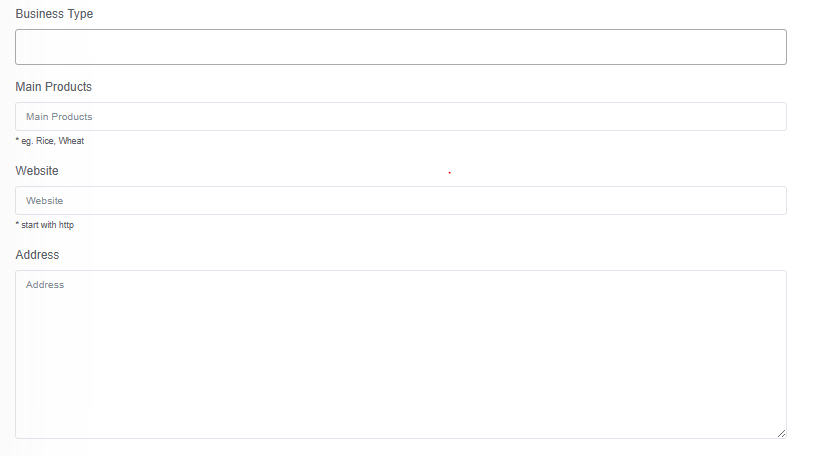
Selecting your country is mandatory. Fill in all the sections, such as city, state, year your company was established, and number of employees.
Lastly, click “Update Profile” to save all information.
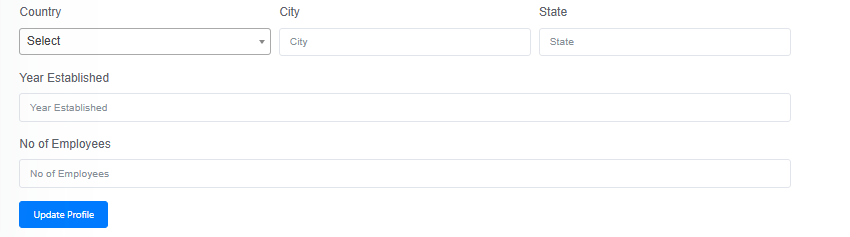
Click on the right corner to view your Company Profile.

For Uploading Products:
Go to the menu given on the left side and select the “add” option.
To add a new product, you need to enter a few details: as follows:
Industry: Click the dropdown box labeled "Select" to choose the relevant industry for your product (e.g., cosmetics, haircare, skincare, etc.).
Title: Enter the full, clear product title in the text field labeled "Please enter product title."
Product Display Image (Thumbnail): Click the blue "Browse" button to upload a product image from your computer. This image will serve as the product's thumbnail.
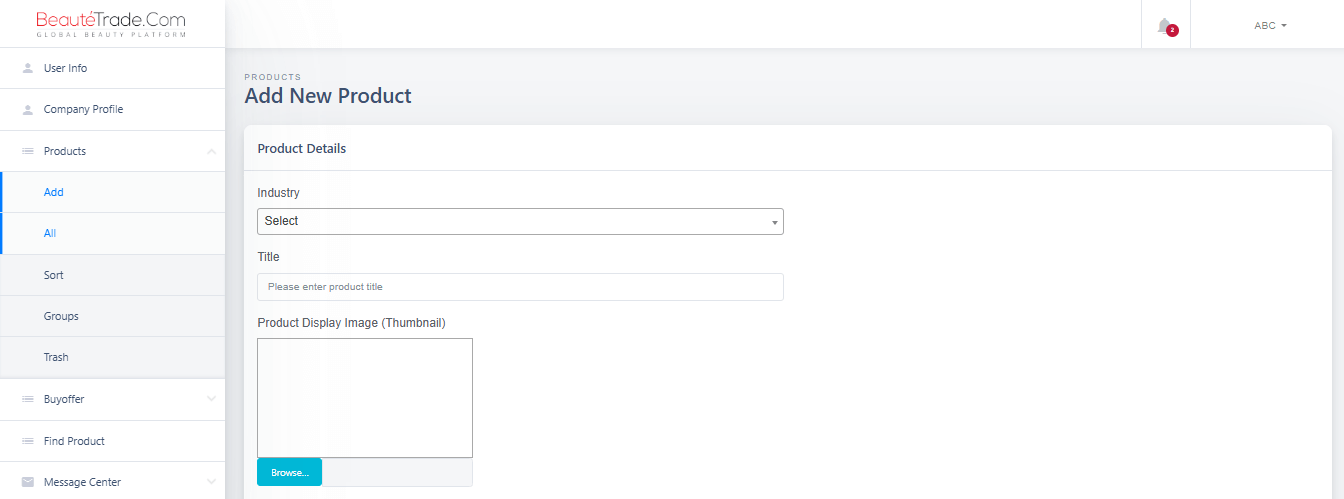
Also, enter the product group, details about the product, keywords, price, and minimum order.

Furthermore, fill out the other options as well like port, lead time, packaging details, attributes, other images, and more.

This detailed approach ensures all necessary information for a product listing is captured clearly and accurately.
Optimizing your product listings can boost visibility and attract more buyers. Follow these tips:
• Use clear, keyword-rich titles.
• Include SEO keywords in titles and descriptions.
• Write detailed descriptions with features, materials, and certifications.
• Choose accurate categories and attributes.
• Use bullet points for readability.
• Update listings regularly.
From the left menu, select the “All Products” option. From here, you will be able to view the complete list of your products, and you can edit or delete them as well.
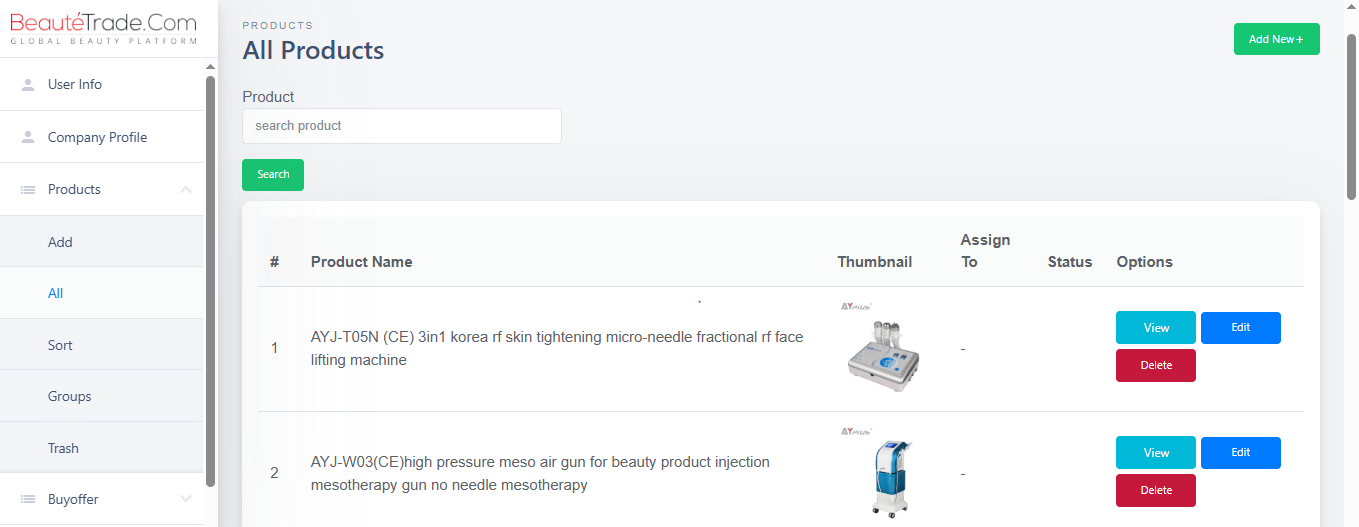
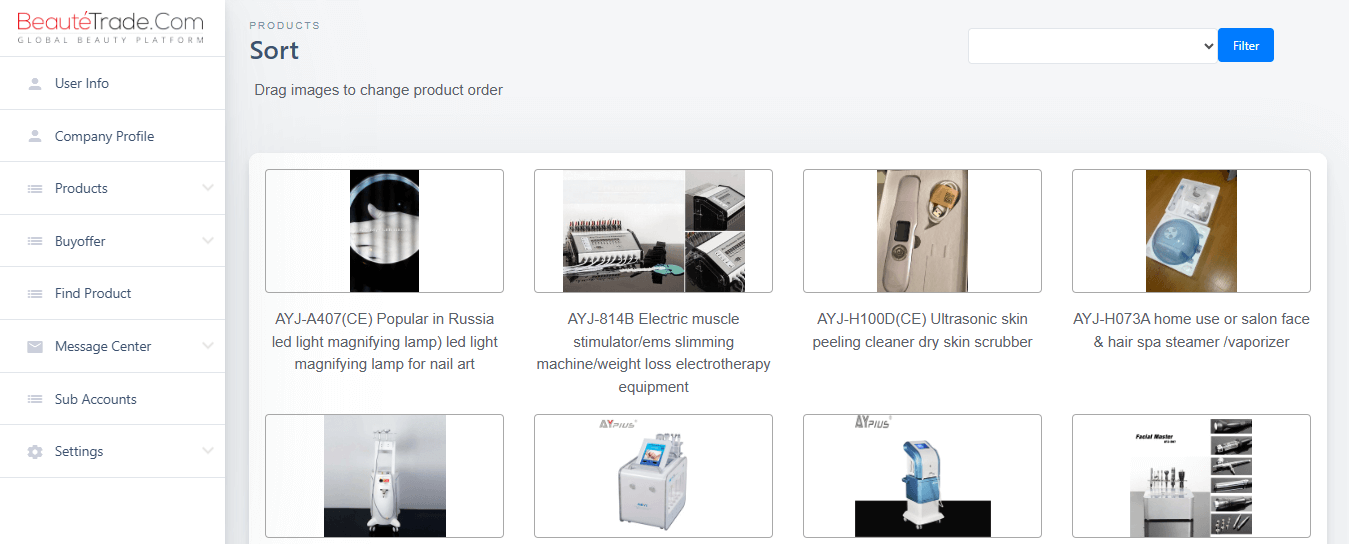
From the left menu, select the “Sort” option to change the order of your products.
Products Grouping:
You can categorize similar products by creating different groups. Select the “Add new” option in the upper right corner to create a new group.

Trash Products
Select the “Trash” option from the left menu to view your deleted products.

Message Center:
Select the inbox option in the message center to view inquiries and messages from the buyers.
